Telehealth Services
Schedule an Appointment Today
Schedule Remote, Quality Care With One of Our Gastroenterology Specialists
The gastroenterologists at Northeastern Gastroenterology Associates in Honesdale, PA and Blakely, PA are now offering telehealth services to ensure patients are still able to get the quality care they need. Telehealth appointments allow patients to maintain face-to-face interaction with their providers without the need for an in-office visit.

The Benefits of Using Our Telehealth Services
Reduces the chances of catching/spreading COVID-19 and other illnesses and viruses
Save you both time and money
Remote appointments are private and secure
Provides patients with convenient care without the need for an office visit
Telehealth services are available through three different applications
Our gastroenterology specialists here at Northeastern Gastroenterology Associates are committed to providing our patients with top-quality, progressive care for digestive problems.
With convenient telemedicine appointments, our providers are easily able to keep patients engaged with their treatment and ensure that the continuity of care needed for optimal health is maintained. In order to provide our patients with quality care remotely, we are offering telehealth appointments through the following applications:
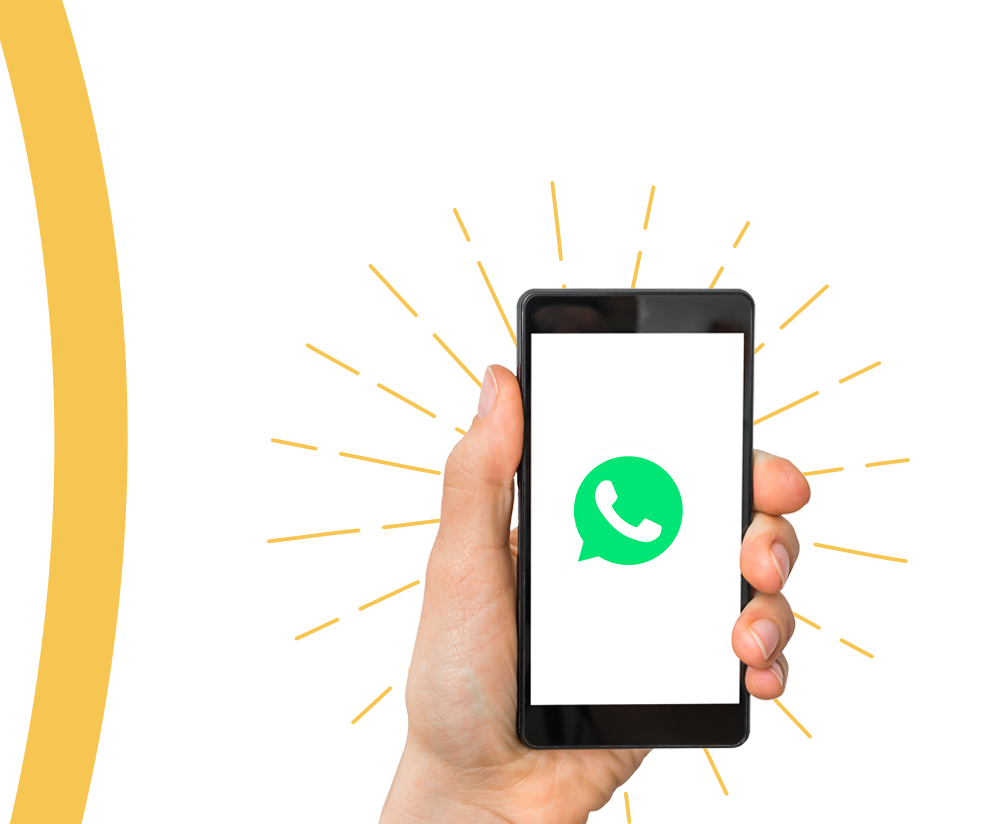
For iPhone & Android
WhatsApp is a mobile and desktop application that allows our doctors to provide patients with fast and convenient telehealth appointments.
Getting Started
Schedule an appointment with one of our providers
Download WhatsApp on your phone or computer
You'll receive a text with information on joining the virtual appointment via WhatsApp
Enabling Your Camera and Microphone On WhatsApp for:
FAQs - How Do I Enable Mic and Camera Access for WhatsApp for iPhone?
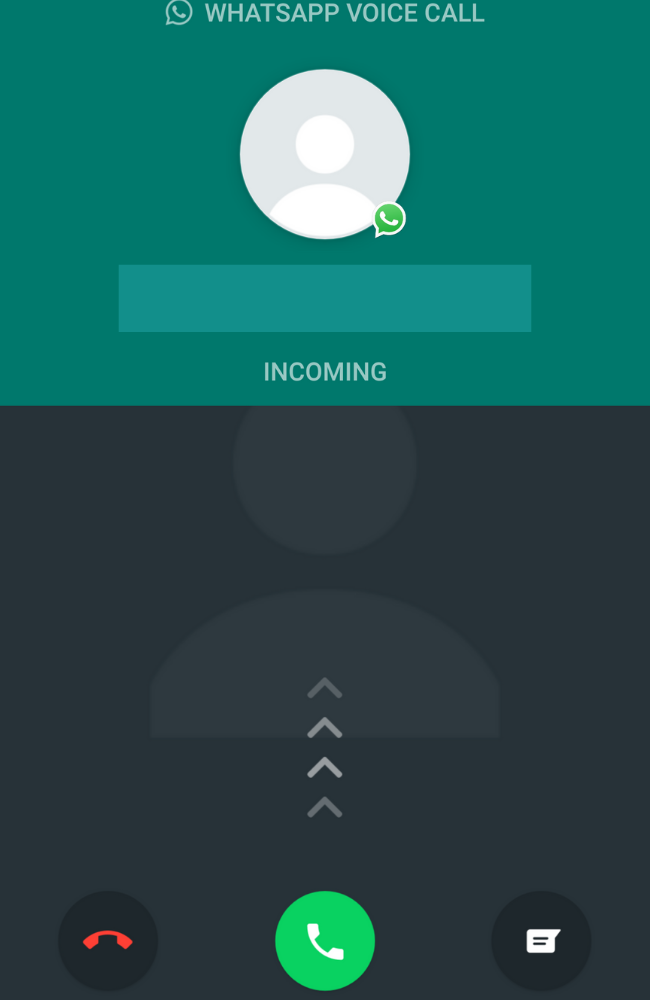
Go to the Settings App from your Home Screen.
Find and tap WhatsApp
Make sure that the microphone and camera toggle are enabled (green)
How Do I Enable Mic and Camera Access for WhatsApp for Android?
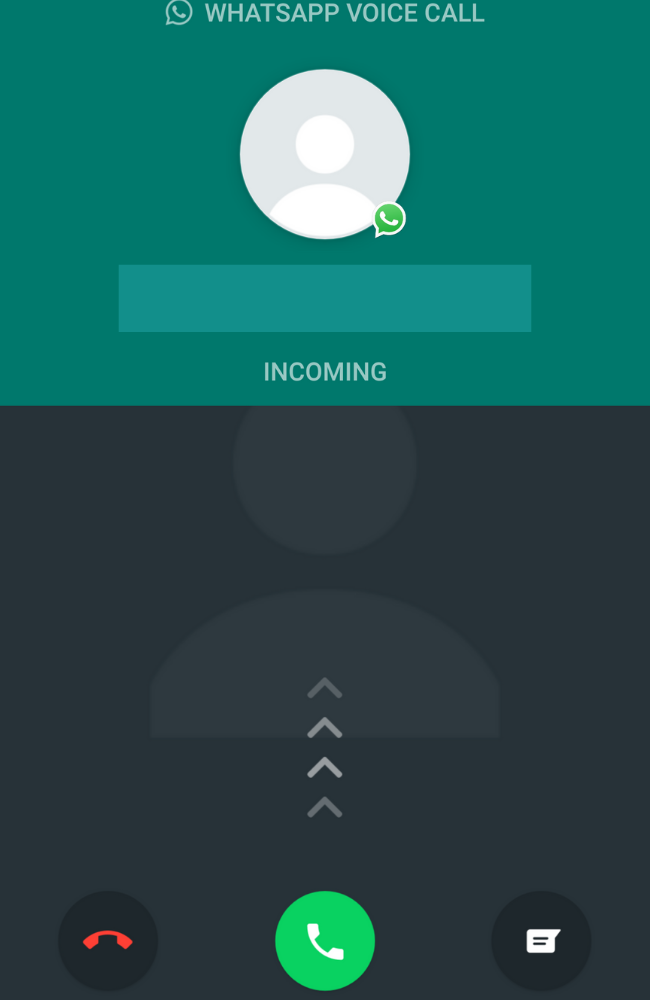
Go to the Settings App from your Home Screen.
Find and tap Applications.
Find and tap Application Manager
Find and tap on the WhatsApp icon
Make sure the camera and microphone permissions are enabled

Facetime
For iPhone
An application that can be found on iPhones other Apple devices, FaceTime enables the face-to-face interaction of an in-office visit.
Getting Started
Schedule an appointment with one of our providers
Make sure you have an Apple phone, computer, or tablet
You’ll receive a text with information on joining the virtual appointment via FaceTime
FAQs - How Do I Enable Mic and Camera Access for FaceTime?
FaceTime is an application that is exclusive to Apple products. Whether you are using an iPhone, Mac, Macbook, or iPad, FaceTime should already have access to the microphone and camera on your device.
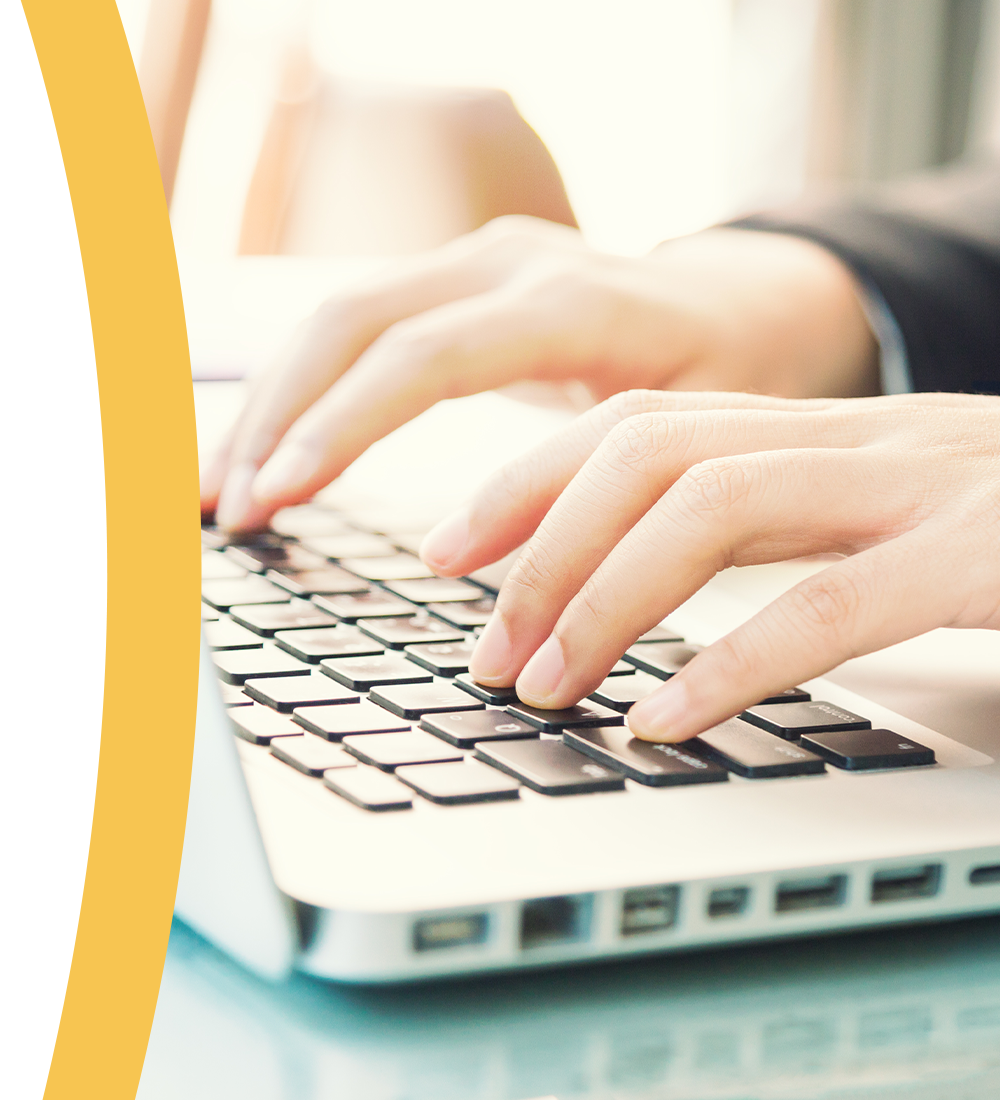
Doxy.me
For Computers
Doxy.me is an easy-to-use, HIPAA Compliant software that makes it easy to maintain the face-to-face interaction with your provider as you would in-office without the need for a smartphone.
Getting Started
Schedule an appointment with one of our providers
Make sure you have a computer with an attached or built-in microphone and camera
You’ll receive a text with an invitation for your telehealth appointment.
Enabling Your Camera and Microphone For Doxy.me:
When you call to schedule a telehealth appointment, our staff will walk you through the process to see what’s best for you and help you get set up. No matter which method you choose, it is important that you have a phone or computer with microphone and camera access.
FAQs - How Do I Enable Mic and Camera Access on Doxy.me?
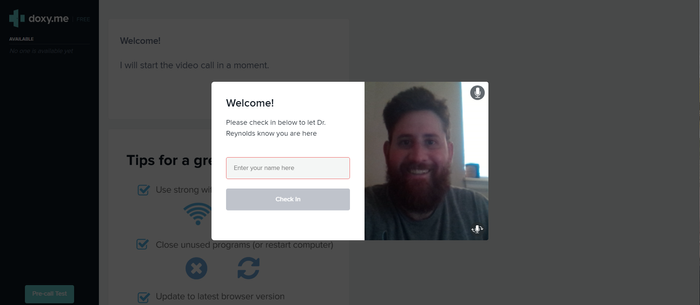
To have a telehealth appointment on Doxy.me, you need to first give your browser permission to access your webcam and microphone. Find your preferred browser for specific instructions
You must be using one of the following internet browsers for Doxy.Me
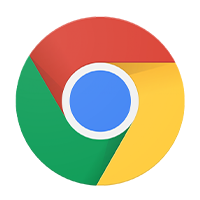
Google Chrome
Open Google Chrome
Select the lock icon located near the right side of your search bar
Select Site settings
Select the dropdown menu next to camera and microphone
Change the camera and microphone access to Allow
Refresh the browser tab
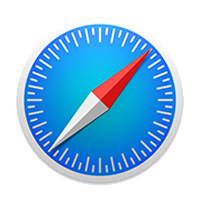
Safari
Open Safari Preferences
Select Websites
Go to Camera and Microphone tabs.
Change Camera and Microphone access to Allow.
Refresh the browser tab
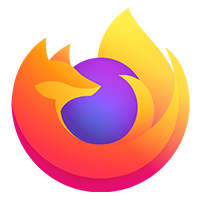
Firefox
Open Firefox
Select the menu icon in upper right corner
Go to Preferences or Options
Scroll down to find Privacy & Security
In Camera & Microphone settings, ensure that Doxy.me is set to Allow.
Restart Firefox
Contact Us
Schedule a Telehealth Appointment With Our Gastroenterology Associates
While the COVID-19 pandemic has caused you to put many things on hold, your health shouldn’t be one of them. Telehealth services with the providers at Northeastern Gastroenterology Associates ensure the safety of our patients and staff while allowing us to continue to provide you with the highest quality care. In order to participate in this service, you need the ability to receive video calls, texts, and/or emails. To learn more about these telehealth services or to schedule an appointment, contact our experts at the location nearest you today!
